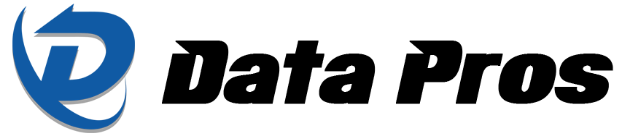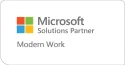Did you know that Windows 11 has a bunch of shortcuts that can make your life easier and help you get things done more quickly? We’ve put together a handy list of these keyboard shortcuts to help you streamline your workflow effortlessly. Give them a try and see how much more productive you can be!
General Windows 11 shortcuts
These shortcuts enable you to perform common functions, including copying and pasting text, switching between windows, and more.
CommandFunctionCtrl + AHighlights all items in the active windowCtrl + C (or Ctrl + Insert)Copies the highlighted itemsCtrl + XCuts the highlighted itemsCtrl + V (or Shift + Insert)Pastes the cut or copied itemsCtrl + ZUndoes recent changesCtrl + YRedoes recent changesCtrl + Arrow key + SpacebarSelects multiple items in a windowCtrl + OOpens a fileCtrl + SSaves a file or folderCtrl + Shift + SOpens the Save As dialog boxCtrl + NOpens a new windowCtrl + R (or F5)Refreshes the active windowAlt + TabSwitches between active tabs or windowsAlt + F4Closes an active windowShift + DeleteDeletes a file or folder without moving it to the Recycle Bin
Windows 11 Command Prompt shortcuts
The Windows Command Prompt is a powerful tool used to perform various operations on your computer. The following shortcuts can help you save time when using it.
CommandFunctionCtrl + ASelects all itemsCtrl + C (or Ctrl + Insert)Copies the selected itemsCtrl + V (or Shift + Insert)Pastes the cut or copied itemsCtrl + MEnters Mark modeCtrl + FOpens the Find dialog boxEscDeletes everything you typedArrow keysMoves the cursor in the specified directionPage Up/Page DownMoves the cursor up or down a whole pageShift + HomeRepositions the cursor at the start of the current line
Windows 11 File Explorer shortcuts
Navigating and managing files can be tedious, but with these shortcuts, you can open, view, and organize files more quickly.
CommandFunctionWindows logo key + EOpens File ExplorerCtrl + NOpens another File Explorer window while you’re in File ExplorerCtrl + EGoes to the search boxCtrl + WCloses File ExplorerCtrl + Mouse scroll wheelChanges the size and appearance of file and folder iconsF4Goes to the File Explorer address barF5Refreshes the current File Explorer windowF6Toggles between the screen elements in a windowCtrl + Shift + NCreates a new folderAlt + PShows/Hides the preview panelAlt + EnterShows the Properties dialog box of the selected itemAlt + Left/Right arrow keyToggles between the next and previous foldersAlt + Up arrow keyGoes to the parent folder or directoryNum Lock + Plus (+) keyExpands the selected folderNum Lock + Minus (−) keyCollapses the selected folder
New Windows 11 keyboard shortcuts
Windows 11 has unique features that you can access with these handy shortcuts.
CommandFunctionWindows logo key + COpens the Microsoft Teams chat appWindows logo key + HOpens Voice TypingWindows logo key + ALaunches the Quick Settings flyoutWindows logo key + NOpens the Notification CenterWindows logo key + WBrings up the Widgets paneWindows logo key + ZLaunches the Snap Layouts flyout
Mastering these Windows 11 keyboard shortcuts can greatly enhance your productivity and efficiency. So, try incorporating these shortcuts into your daily routine and experience the optimum functionality of Windows 11.
If you want to find more ways to increase your productivity using Windows 11, call our experts today.