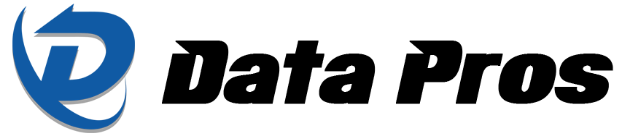Is your Windows PC slowing your work down? The root cause might not be your computer, but your habits. By breaking free from a few inefficient practices, you can speed up your tasks and streamline your everyday PC use. Here’s a breakdown of 10 common habits that can drag down your Windows experience, and how you can refine them for better speed and efficiency.
Opening apps the traditional way
Many people still open apps by clicking through the Start menu, but that method often involves scrolling through a long list of programs. Instead, use the Start Menu search bar to quickly find what you need. For even quicker access, consider pinning your favorite apps to the taskbar or Start menu.
Navigating through the File Explorer the long way
Repeatedly clicking through the same folders every time you open File Explorer can be a productivity killer. A better approach? Pin frequently accessed folders to the Quick Access menu. This gives you one-click access to your essential files without wasting time searching for them. You can also pin folders to your taskbar for even faster access.
Hunting for settings without searching
Digging through the Settings app to find specific options is time-consuming. Why not use the search bar within the Settings window to directly jump to the setting you need? You can also use Windows + I to quickly access the Settings app, saving time searching through multiple menus.
Ignoring taskbar and Start menu customization
If you haven’t customized your Start menu or taskbar, you’re missing out. The default layout often includes unneeded apps and shortcuts. Spend a few minutes unpinning irrelevant items and pinning the apps you use most. You can also tweak the settings for the Start menu and taskbar to match your preferences and streamline your workflow.
Manually resizing and positioning windows
Dragging and resizing windows manually is an outdated approach. Windows has a built-in snap feature that allows you to quickly arrange windows using keyboard shortcuts such as Windows + Left Arrow or Windows + Right Arrow. For even greater flexibility, try Microsoft’s PowerToys FancyZones, which lets you create customized window layouts to automatically organize your workspace.
Copy-pasting the old-fashioned way
If you’re still using Ctrl + C and Ctrl + V for copying and pasting, you’re overlooking some useful features. Windows has a clipboard history that lets you access previous copies and even pin items you use frequently. Press Windows + V to open it, and enjoy easier access to your clipboard content without hunting through previous work.
Taking screenshots the clunky way
Old habits die hard, but Windows now offers much better ways to capture screenshots. Instead of using the Print Screen button and cropping the full screen image, press Windows + Shift + S to select a portion of your screen to capture. You can easily paste this screenshot into any app without the hassle of editing it afterward.
Letting startup programs run wild
Many apps are set to launch automatically when your PC starts, often slowing down the boot process and consuming essential system resources. To reduce startup delays, head into the Task Manager and disable unnecessary startup programs. This way, you only have the essentials running from the get-go.
Using the mouse for everything
It’s easy to rely on the mouse for everything, but learning a few keyboard shortcuts can greatly increase your efficiency. Master a few basics, such as Windows + E to launch File Explorer or Ctrl + Shift + Esc to open the Task Manager. The more shortcuts you learn, the less time you’ll waste aimlessly clicking through menus.
Rebooting instead of restarting Explorer
If your desktop, taskbar, or File Explorer isn’t behaving properly, you don’t always need to reboot your entire PC. A simple fix is to restart Windows Explorer via the Task Manager. Right-click on “explorer.exe” in the process list and select Restart. This can resolve many minor issues without interrupting your work.
By breaking these time-wasting habits, you’ll be able to use your Windows PC more effectively and get more done with less effort. For more tech tips and updates, contact our expert IT team today. We’re always happy to assist you with everything tech.