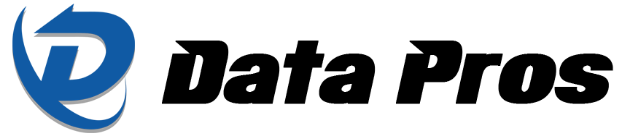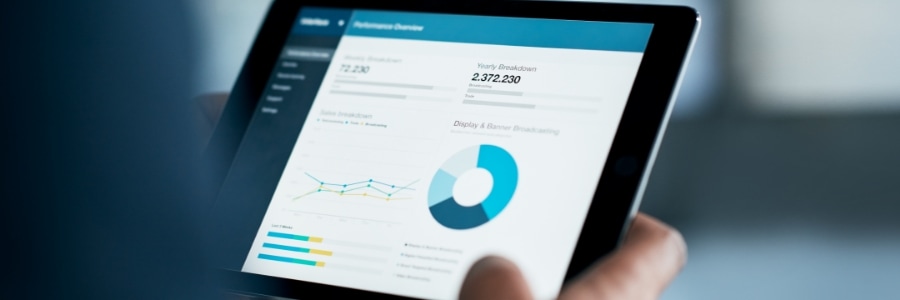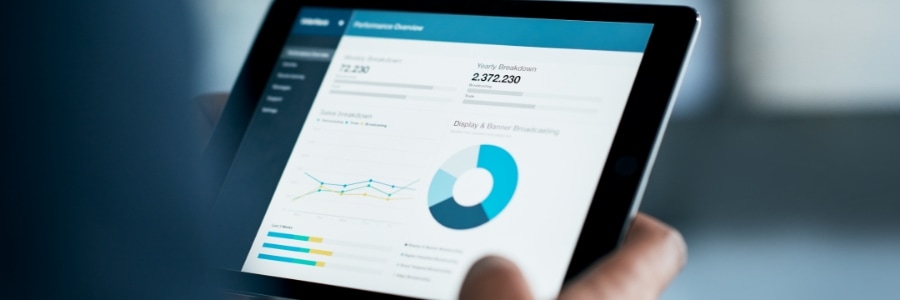
Excel has always been a powerful tool for anyone working with data, and with Microsoft 365, it has only become even better. Whether you’re handling financial reports, analyzing trends, or simply organizing information, the latest updates to Excel make it faster, more versatile, and collaborative. Here’s a guide to the most important new features you should take advantage of in Excel for Microsoft 365.
Get things done faster with SEARCH
If you’ve ever struggled to find a command in Excel’s Ribbon, the SEARCH feature is a game-changer. Simply type what you need, such as “pivot table” or “sum,” and Excel will show you the best options to get started. It also remembers your previous searches, making frequent tasks more accessible. Managing complex spreadsheets then becomes significantly easier and more efficient, helping you save valuable time.
Explore advanced chart types
Visualizing data is crucial; that’s why Microsoft has introduced a range of new chart types to help you display your information more effectively. From treemaps (perfect for hierarchical data) to waterfall charts (ideal for financial statements), Excel now offers a variety of ways to see your data come to life. These chart types can help you uncover insights that might otherwise go unnoticed, such as revenue trends or sales patterns.
Real-time collaboration
The era of exchanging Excel files through endless email chains is over. With Microsoft 365, your team can collaborate simultaneously on the same spreadsheet. As long as the file is saved in SharePoint or OneDrive, your team can work together in real time. You’ll see exactly what others are editing, and you can even leave comments inside cells to discuss changes.
Linked data types
Excel’s linked data types are a powerful feature that lets you pull in real-time, updated information from the web directly into your spreadsheets. For example, if you’re tracking stock prices, you can enter a company’s ticker symbol, and Excel will automatically fetch the latest stock price. The data in these cells updates regularly, so there’s no need to manually update figures.
Dynamic arrays for smarter formulas
Dynamic arrays are one of the most exciting additions to Excel for Microsoft 365. These formulas allow you to return multiple results from a single calculation. The FILTER function, for instance, can be used to pull only certain data from a list. As your data changes, the dynamic arrays adjust automatically, making them perfect for ever-changing datasets.
Version History and AutoSave
Losing your work is probably the most nerve-wracking thing about working on spreadsheets. Fear no more. With AutoSave enabled on files stored in OneDrive, SharePoint, or OneDrive for Business, your changes are saved automatically. If anything goes wrong, Version History lets you easily restore an earlier version of your file. You can review, compare, and recover past versions whenever you need to, giving you complete control and peace of mind.
Sheet Views for custom filtering
Team members often need to look at data in different ways because of their unique roles or perspectives. With Sheet Views, Excel allows you to create custom filtered or sorted views of your worksheet without affecting the rest of your team’s view. Whether you’re analyzing sales data or project timelines, this feature makes it easy to personalize your experience while keeping everyone else’s work intact.
3D maps to visualize geospatial data
For those working with geographical data, Excel’s 3D Maps feature provides an interactive way to display and analyze information on a three-dimensional globe. This feature is great for presenting sales or demographic data across regions and allows you to see patterns that are much harder to spot in flat spreadsheets.
Microsoft 365 Copilot
For users who subscribe to Microsoft 365 Copilot, Excel now includes an AI assistant that can help you generate charts, summarize data, and even suggest formulas. While it’s still in its early stages, Copilot can offer guidance for users who may not be Excel experts. However, don’t expect it to replace the experience of manually crafting detailed analyses just yet.
For more Microsoft 365 tips and technology insights, contact our knowledgeable team. We’re always ready to assist you.