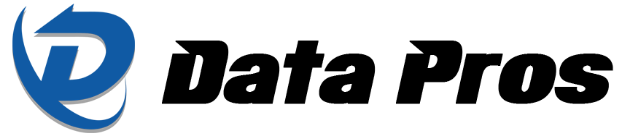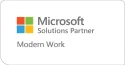Microsoft Teams is a business essential these days, the tool of choice for seamless communication among organizations of all sizes. However, VoIP calls on the platform can occasionally face challenges such as missing sound or lag, disrupting productivity. While a fast internet connection helps mitigate this, achieving high-quality calls requires more than speed — it’s about optimizing your network and tools for peak performance. Here are some ways you can enhance your Teams and VoIP setup to ensure clear and reliable communication.
Choose the best VoIP gateway for your needs
To start with, you need a VoIP gateway that fits your business needs. A VoIP gateway is a device that connects your internet-based phone system (VoIP) to traditional phone lines or other networks. Think of it as a translator, converting phone calls from the internet into a format that can be understood by regular phone systems, and vice versa. Choosing a gateway with the right features makes a big difference in how your calls sound.
- Good audio quality: Choose a gateway that uses modern audio codecs such as G.711 or G.729. An audio codec is a device or software that compresses and decompresses audio signals, essentially acting like an “audio filter” that keeps your conversations sounding crisp, even when the connection quality isn’t ideal.
- Echo fixing: Look for gateways with echo cancellation. This feature eliminates the annoying delay or feedback where you hear your own voice during a call.
- Capacity for growth: As your team expands, your VoIP system must keep up with the increasing call volume. Choose a gateway designed to handle more calls without compromising quality or performance. Check reviews and testimonials from businesses with similar needs, and consult tech experts or the manufacturer to ensure the gateway aligns with your growth plans.
Adjust your internet settings
Your internet connection settings have a big impact on call quality. Even if your internet speed is fast, poor network setup can cause issues. Here’s how to optimize your settings:
- Prioritize calls over other internet use: When everyone is streaming videos or downloading files, it can slow down calls. Adjust your network to prioritize calls over other internet activities, preventing any delays in voice traffic.
- Reserve enough speed for calls: Make sure your internet plan has enough bandwidth to handle calls, especially when the office is at its busiest. This ensures smooth, uninterrupted communication.
- Fix delays and glitches: Simple network adjustments can reduce delays and glitches that disrupt calls. These fixes help keep conversations clear and free of interruptions. For instance, closing apps or programs that use a lot of data or moving the Wi-Fi router somewhere where there’s less interference (such as active microwaves or dense walls) can enhance the quality of VoIP calls.
Make external calls easier
If your business uses Microsoft Teams to make VoIP calls to regular phone numbers, setting up direct routing can significantly improve call quality. Direct routing works as a shortcut, bypassing the traditional, often complex pathways that calls take to connect Microsoft Teams to external phone networks. Without direct routing, calls may rely on third-party services or pass through multiple network systems, which can lead to inefficiencies and quality issues.
Here’s how it works:
- Add a connection tool: To set up direct routing, you’ll need a session border controller (SBC). An SBC is a device that works as a secure bridge between Microsoft Teams and your phone network. It helps safely connect Teams to the outside phone system while properly routing calls.
- Simplify the path: After installing the SBC, configure it for Microsoft Teams and set it up for direct routing (including which phone numbers Teams should use when making external calls), creating a streamlined connection between Teams and the phone network.
Use built-in call monitoring
Microsoft Teams has built-in tools that help you monitor call quality. The Call Quality Dashboard allows you to track issues such as slow internet or dropped connections, helping you identify problems before they worsen.
Many VoIP gateways also include performance reports that provide additional insights, allowing you to fine-tune settings for better results. By regularly using these tools, you can proactively resolve issues and experience clear, reliable communication.
Update and maintain your systems
Constant updates and maintenance are essential for enjoying smooth, problem-free calls. Manufacturers regularly release updates for VoIP gateways that fix bugs or enhance performance, so you need to regularly check for and install these updates. Additionally, ongoing maintenance is crucial to keeping your equipment functioning properly. Keeping everything updated and well maintained ensures that your communication system runs smoothly.
A little effort can go a long way in achieving smooth and reliable communication for your team. To learn more about optimizing VoIP calls or improving your Microsoft Teams experience, contact us today to speak with one of our experts.